If you aim to enhance your company’s web presence, then Bing Places should be considered a potential solution. By leveraging Bing Places, you can improve your business’s online presence and increase visibility in local search results. This blog post will guide you through the steps involved in creating or claiming a listing, verifying business information, and managing multiple locations.
Introduction to Bing Places for Business
Bing Places for Business is a free platform that allows local businesses to establish an online presence on the search engine. It’s designed to help you connect with customers, reach more people in your area, as well as helping you improve your visibility on Bing’s search results. By utilizing Bing Places For Business, businesses can enhance their local brand recognition and remain the first port of call for customers seeking goods or services in the area. With Bing Places, you can manage business information like address, phone number, website URL, opening hours, and other important details about your business.

With Bing Places, you can add visuals and videos to assist customers in discovering what makes your business stand out. Bing Places assures customers of the accuracy and reliability of their search results since any listing created is checked and verified by Bing. Verification involves either entering a PIN code sent via text message or name/address search criteria based on the existing data associated with the account. Once verified, users can optimize their listings with additional content, such as descriptions of products or services offered at their location(s).
How to Claim Your Bing Places for Business Listing (SMBs)
Claiming your Bing Places for Business listing is a great way to ensure potential customers can easily find and contact you. For small-to-medium businesses (SMBs), the process of claiming or creating a business listing on Bing Places is relatively simple.
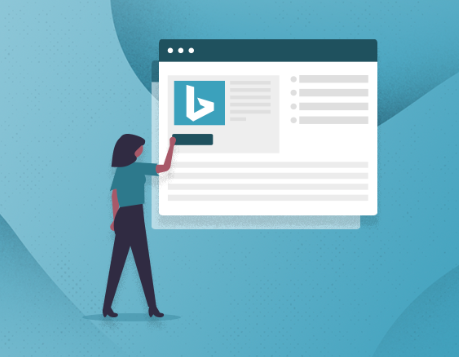
Once approved, you can now proudly say that your SMB has its own dedicated space online with all necessary information included! Congratulations! Your SMB now has its own dedicated space online with all necessary information included.
How to add a Business on Bing Places for Business (Large Businesses)
Adding a business on Bing Places for Business (Large Businesses: 10+ Locations) can be intimidating, but with the right guidance and tools, it doesn’t have to be. These steps will walk you through setting up your large business on Bing Places for Business.
The first step is to sign up for a Microsoft account if you still need to get one. You can do this by visiting www.microsoft.comen-account and clicking “Sign In or Create Account” in the top right corner of the page. Once you have created your account, log in and click “Bing Places for Business” from the main menu at the top of the page.
Once logged into Bing Places for Business, enter all relevant information about your company, such as name, address, phone number, website URL, etc., as accurately as possible so that customers can easily find it when searching online. Make sure to include any additional locations if applicable; this will help customers find each location more easily when searching online or using maps services like Google Maps or Apple Maps.
Adding photos and videos to your listing helps potential customers get a better idea of what they can expect from your business before they visit it in person – make sure to add high-quality images that showcase what makes your business unique! Additionally, adding videos allows potential customers to understand better what sets them apart from other businesses in its category – use this opportunity wisely!
After entering all relevant information about your company and adding photos & videos, it is important to verify that everything is accurate by using the postcard method provided by Bing places for businesses – once verified, users will see a green checkmark next to their listing which indicates that their profile has been verified successfully!
Finally, optimize your listing with local SEO keywords so that search engines like Google know exactly how people should find it when looking online – think about words related specifically to large businesses with multiple locations, such as “chain store” or “franchise.” Additionally, optimizing titles & descriptions also help ensure higher visibility within search engine results pages (SERPs).
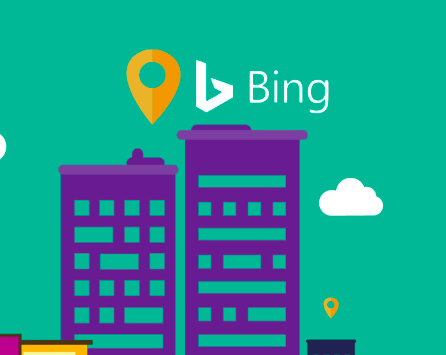
Finished Claiming Your Bing Business Listing? Here’s What You Should Do Next
Now that your business listing is complete on Bing, it’s time to optimize your website for local SEO. This involves ensuring your site’s content and structure are optimized to help customers find you more easily. Start by ensuring all pages are correctly indexed in search engines, so they can be found when someone searches for a relevant keyword or phrase. Then make sure you have unique titles and meta descriptions for each page – these should include the location of your business and keywords related to what you offer. Finally, create a sitemap that lists all the pages on your website and submit it to Bing Webmaster Tools (or Google Search Console).
Content marketing is an important part of any digital marketing strategy – but particularly so when it comes to local businesses. Creating quality content such as blog posts, videos, or infographics that relate directly to what you do will help build trust with potential customers and show them why they should choose you over competitors in the area. If appropriate, you can also use this content in social media campaigns, email newsletters, or even traditional print advertising.
Make sure every piece of content includes keywords related to your location – this helps search engine crawlers know where exactly you operate from and increases visibility in local searches. Also, don’t forget off-page optimization techniques like link building; getting high-quality links from reputable websites will boost you locally and nationally.
A good online reputation is essential for any business looking to establish itself locally – after all; people are more likely to choose services with positive reviews than those without. Monitor customer feedback across various platforms, including Yelp., TripAdvisor, and Google My Business regularly – respond quickly whenever there’s an issue raised by addressing their concerns politely while showing empathy towards their situation. If possible, try resolving complaints offline rather than publicly – this shows potential customers that customer service is taken seriously within your organization. Additionally, set up alerts so that when someone mentions either yourself or one of the product’s services online, responding promptly can often lead them to become loyal customers.
FAQs about How to Add or Claim Your Bing Places for Business Listing
Conclusion
By adding or claiming your Bing Places for Business listing, you can ensure your business is accurately represented online and visible to potential customers. Creating a Microsoft account, searching for your business on the platform, claiming it, adding information about it, and verifying its authenticity are all important steps in managing an effective local marketing strategy. With this understanding, you can ensure that your local business stands out from the competition and maximize its online visibility.
Take control of your local business presence with OptiLocal‘s comprehensive services. Claim and optimize your Bing Places for Business listing today to maximize visibility in the digital marketplace.